Step 1
Before the meeting
Before the meeting
Begin setup
Sync Sembly with Outlook, Google, or any ICS-based calendar for auto call joining, no downloads or installations needed.
Skip calendar sync
Invite Sembly to future or ongoing meetings, or record in-person meetings using your mobile phone.
Sembly platforms
Sembly works with Microsoft Teams, Google Meet, Zoom and Cisco Webex (beta).
Upload past recordings
Yes! Use the upload feature to upload a previously recorded audio or video file and Sembly will do the rest.
Begin setup
Sync Sembly with Outlook, Google, or any ICS-based calendar for auto call joining, no downloads or installations needed.
Skip calendar sync
Invite Sembly to future or ongoing meetings, or record in-person meetings using your mobile phone.
Sembly platforms
Sembly works with Microsoft Teams, Google Meet, Zoom and Cisco Webex (beta).
Upload past recordings
Yes! Use the upload feature to upload a previously recorded audio or video file and Sembly will do the rest.
Step 2
During the meeting
During the meeting

Notification
Sembly joins calls as a participant, introduces itself, records, and can attend calls even if you're not present.
Toggle
Control Sembly via webapp or Chrome Extension to pause/resume recording or stop its participation in the call.
Disconnect
Use "stop" in Sembly or remove Sembly Agent from the call via your platform.
Relax
Wait as we process your meeting. It may take up to 50% of the call duration. Results will be in the Sembly webapp.
Step 3
After the meeting
After the meeting
Process
Sembly offers notes, insights, transcripts, and shares content with apps post-meeting.
Sembly app
Processed meetings appear in the My Meetings tab.
Summary tool
Sembly notes summarize key topics in the meeting's language, choosing the best one for mixed languages.
Export/Share
Share Sembly Meeting Notes via PDF, markdown, with users, or as a guest link for non-Sembly users.
Overview
Automations & AI-powered chatbot
Automations & AI-
powered chatbot
Create native integration.
Your personal Automations are on the left side menu inside the Sembly web app. You need to find the app in the Sembly Automations tab, connect it, and create an Automation rule.