How It Works
Use Cases
DEPARTMENTS
FEATURES
Company
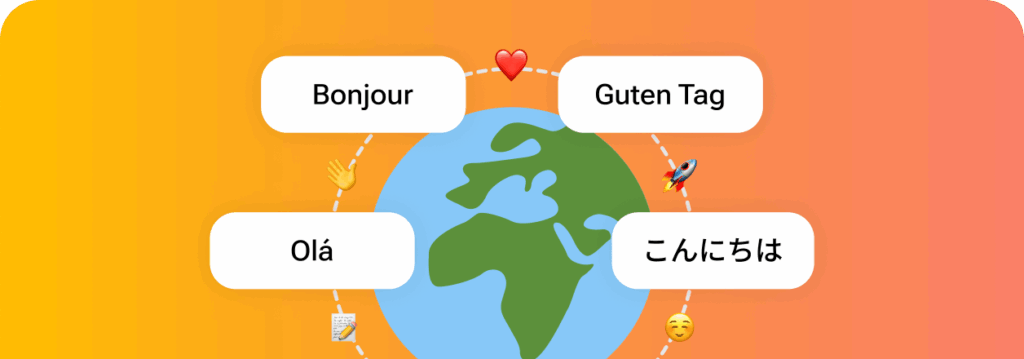
Send multilingual transcripts directly to your tools in 45+ languages, including English, French, Spanish, German, Arabic, Japanese, and more. Sembly automatically pushes transcripts to your endpoint, organized by speaker, timestamp, and metadata like team, meeting title, and organizer. Ideal for multilingual teams or data pipelines that rely on structured input.
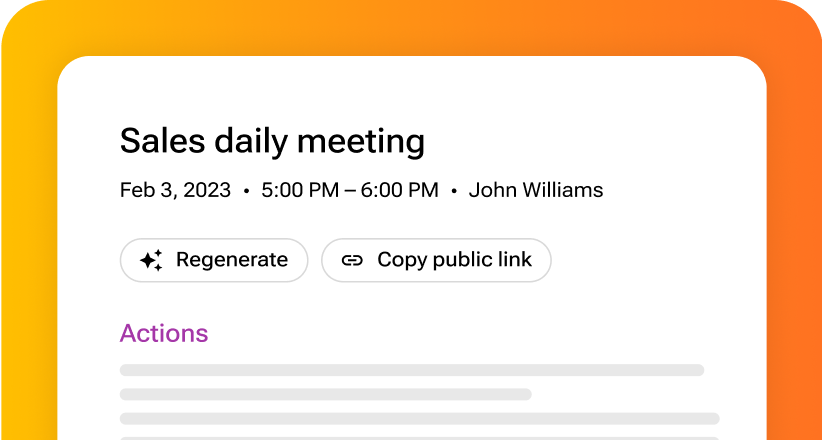
Get concise meeting notes sent to your system automatically. Sembly breaks down every conversation into precise summaries, including decisions, risks, and highlights, and delivers these to CRMs, dashboards, or any internal workspace.
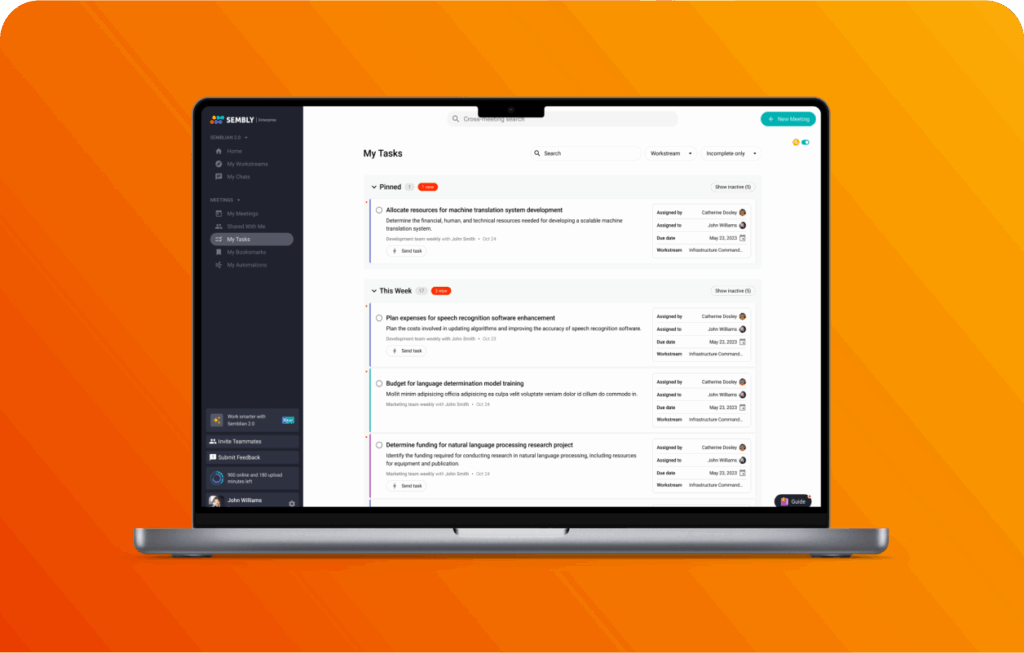
Extract action items from meetings and deliver them where your team works. Let Sembly identify follow-ups, due dates, assignees, and assigns context across every call and send them directly into your project management software.
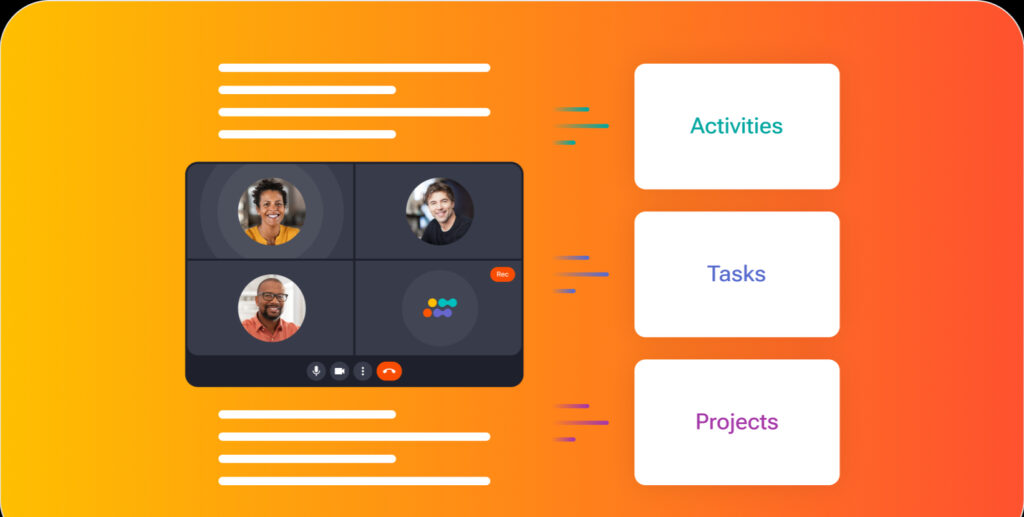
Control exactly which meetings trigger your automation. Customize delivery with flexible filters by specific team, keywords, conversation types, or sync all details with no exceptions. Fine-tune automations and send only what’s relevant
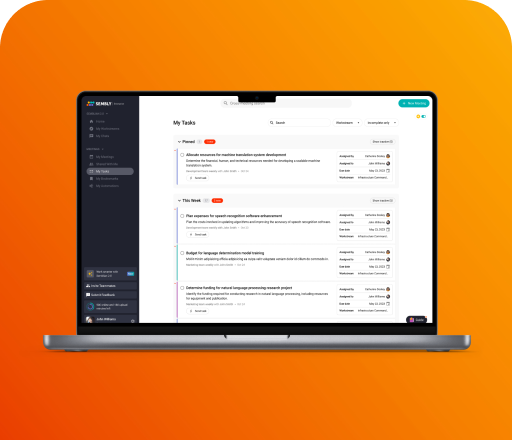
Get word-for-word meeting transcriptions in 45+ languages, including English, French, Spanish, German, Arabic, Japanese, and more. Filter by participants, meeting source or type, and keywords.
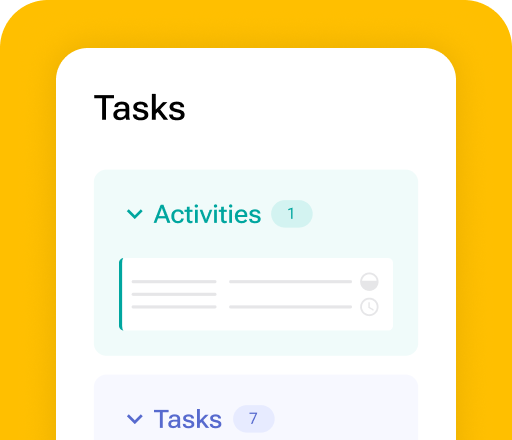
Capture essential project updates, decisions, challenges, highlights, and announcements. Break down lengthy discussions into action points that are easy to share.
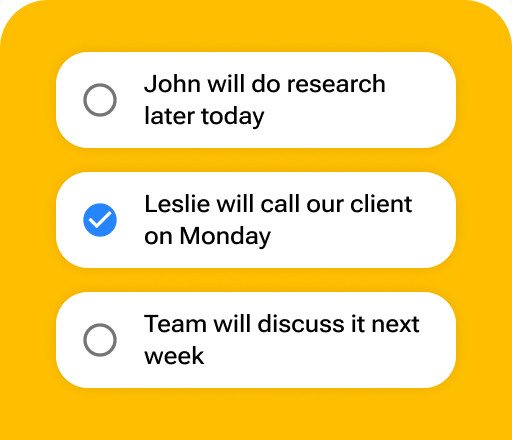
Examine project trends, anticipate outcomes, and quickly identify information gaps. Keep progress on track by analyzing data across your meetings.
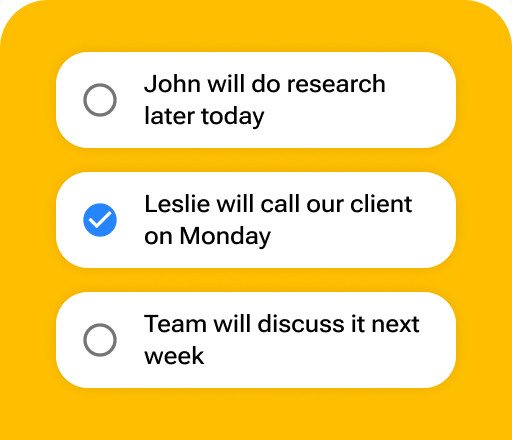
Automatically identify project tasks, assigned team members, due dates, and context across all meetings. Stay organized and ensure immediate action.
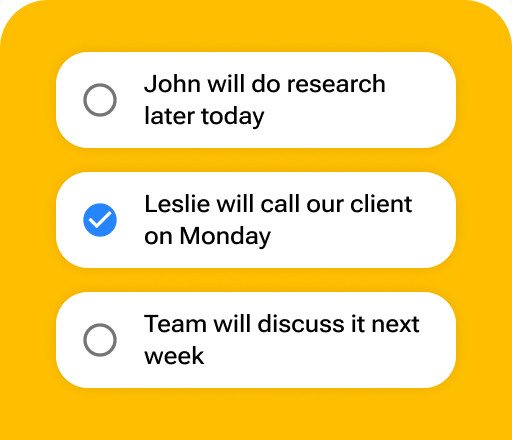
Generate bug reports, proposals, and feedback summaries. Automate comprehensive project documentation based on meeting content.
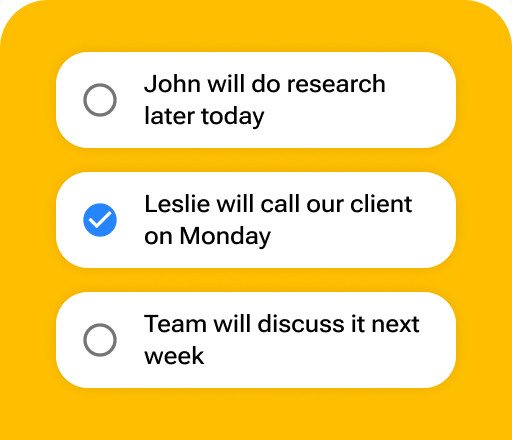
Pinpoint critical project details such as next steps, key decisions, and potential deliverables. Create structured documents that clarify project directions.
Go to the My Automations page in the side menu of your account.
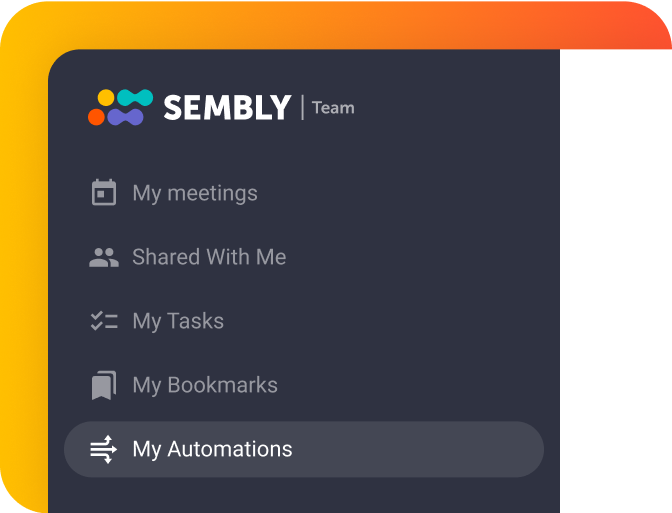
Open the Custom tab and click the New Automation button.
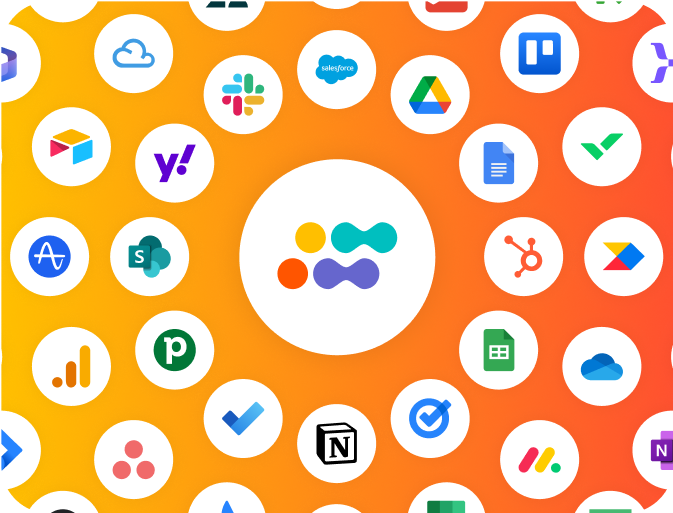
Choose what type of meeting information you want to sync.
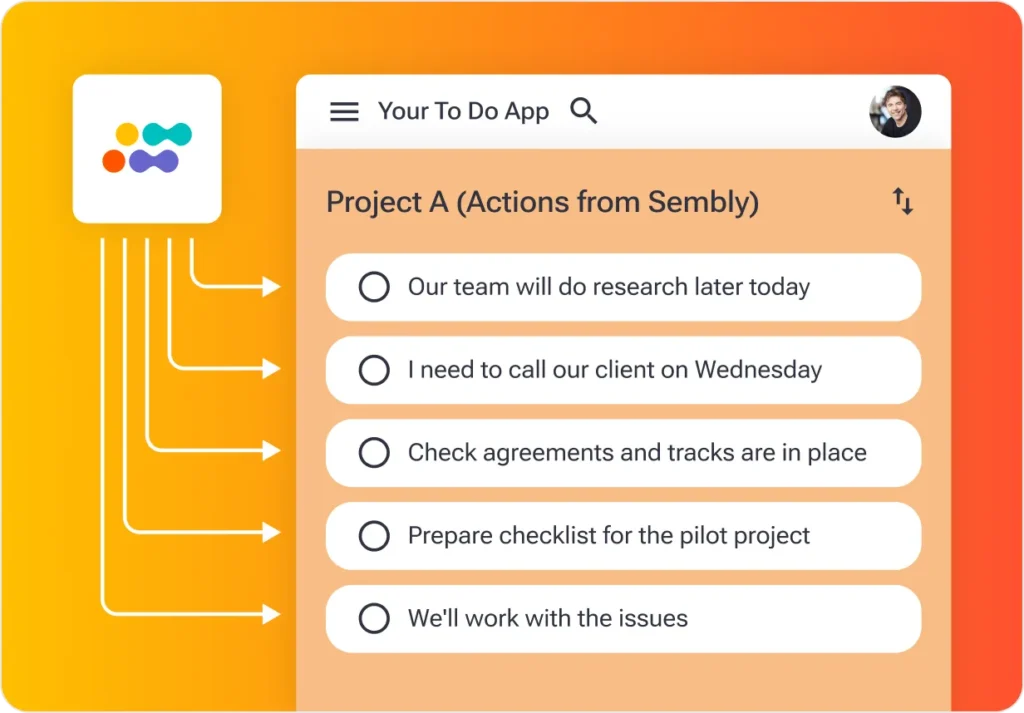
Choose the data type, filter, and destination to finish the setup.
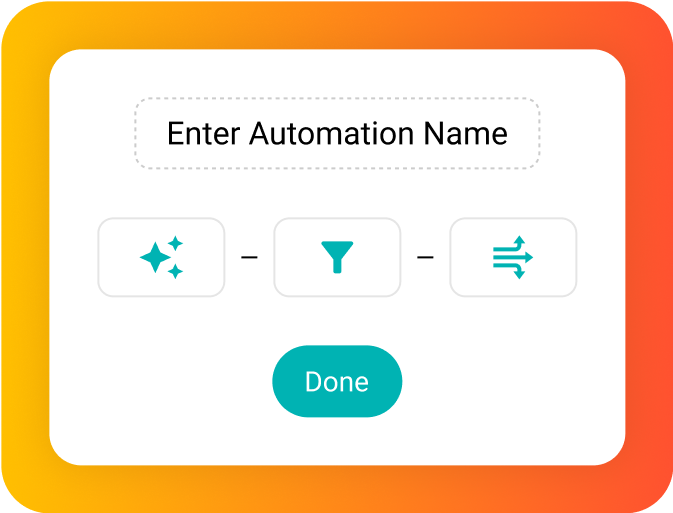
Sembly will automatically send meeting data to endpoint.
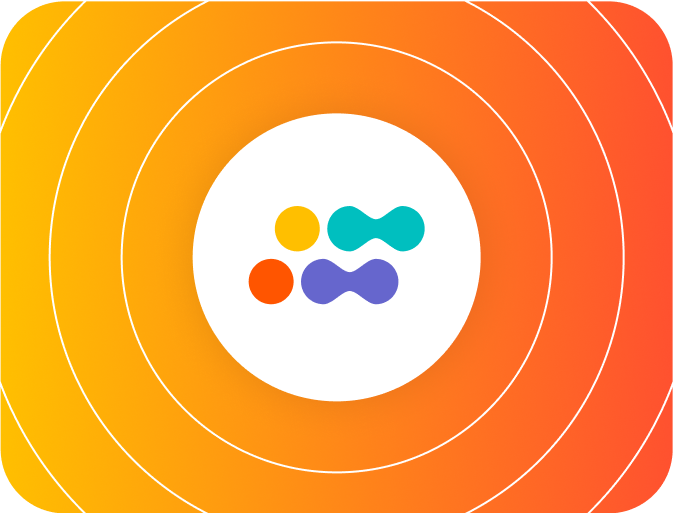
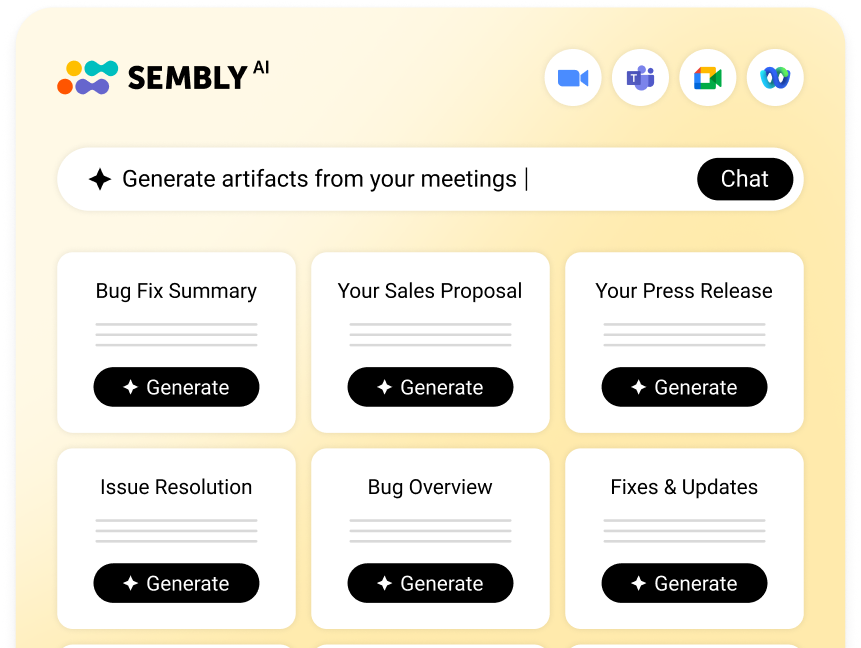





Sembly AI notes generator was made for professionals who seek meeting-type aware software with advanced AI features. It automatically joins calls, records and transcribes discussions, and delivers clear and actionable insights. Whether you’re an individual contributor, part of a cross‑functional team, or you run a large organization, a good AI meeting assistant minimizes routine work, improves productivity, and safeguards your data with enterprise‐grade security.
Sembly accurately identifies different speakers, supports conversations in 48 languages, provides a full spectrum of meeting-related services, and automates deliverables.
Individual professionals can let note-taking AI attend meetings automatically even when they are absent, and capture relevant information. This way, they can focus on what’s important, instead of wasting time on manual note-taking.
Professional teams can automate post-meeting workflows, easily share notes or AI-powered transcriptions with colleagues and managers, and take a better look at meeting activities with the AI chat.
Enterprises can build a secure knowledge base, optimize collaboration across departments, scale AI, and improve meeting productivity. Sembly AI note-taking app ensures compliance with GDPR, EU-USDPF, FERPA, and PCI DSS, has undergone HIPAA as part of SOC 2 Type II and HIPAA audit, and has completed the Microsoft 365 Certification.
Yes. Sembly AI notetaker takes security and user privacy seriously. It is SOC 2 and EU-US DPF certified, fully GDPR‑compliant, and also adheres to HIPAA, PCI DSS, FERPA, and Microsoft 365 requirements. We ensure AI note-taking is both safe and easy.
More information can be found in the Sembly Trust Center.
You can edit your automations within your Sembly account. Here are the steps you need to follow:
1) Choose the My Automations page from the side menu.
2) Find your integration in the list under the Custom tab.
3) Click on the three dots to expand more options.
4) Click the Edit variant.
5) Edit your integration and apply the changes.
You can check the list of active integrations in your Sembly account. Here is what you need to do:
1) Go to the My Automations page.
2) Open the Custom tab of your automations.
3) Check whether the toggle on your automation is turned on.
If you have any issues with your integrations, feel free to reach out to our Support.