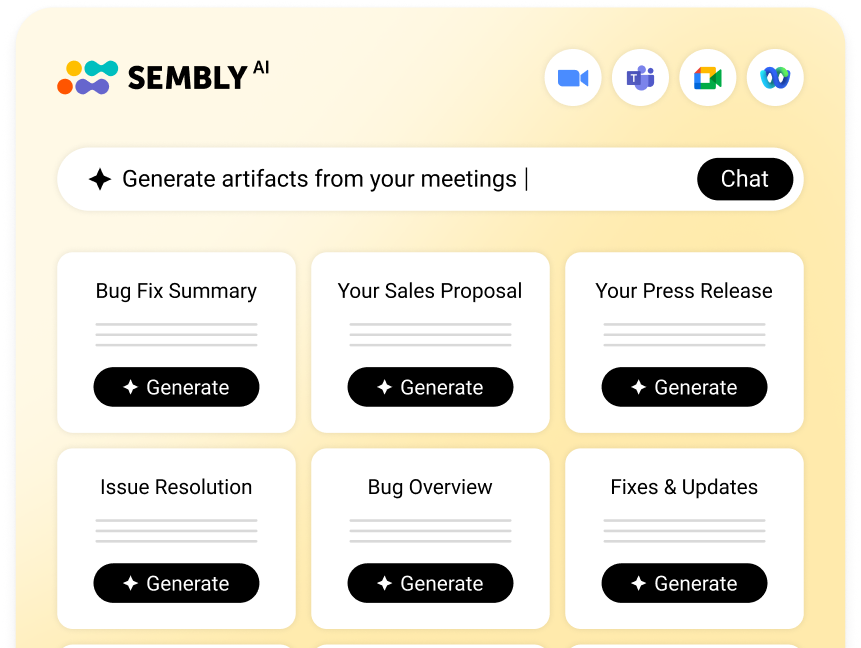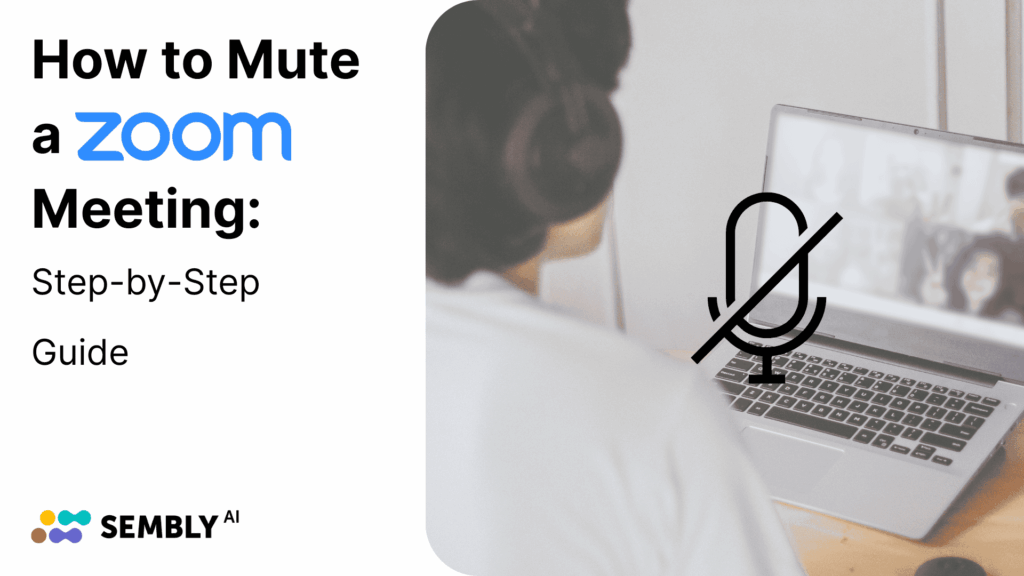Table of Contents
ToggleThere is always one person in Zoom meetings who types, talks, or even eats with their microphone on. Suddenly, the focus shifts to this participant, and specialists get distracted. A once-effective call loses its sharpness with every second. Luckily, there is a mute function that solves the problem with a click. It saves time, keeps the meeting professional, and eliminates embarrassment, bringing back structure and clarity to the conversation.
In this article, we will find out how to mute a Zoom meeting on various devices and operating systems. Let’s dive in!
Why Muting Matters in Zoom Meetings
Unexpected interruptions are the obvious but not the only reason why a Zoom mute button clicked in time can save a conversation. Whether you are a host or a participant, knowing the audio settings can’t be extra.
So, what are the less obvious reasons showing the importance of a microphone icon? I suggest that we discuss those in detail:
- Privacy protection: Are you worried about accidental overhearing? A click on the button is enough to keep the call muted and meeting discussions safe.
- Echoing audio prevention: You may have witnessed the annoying echoing sound when a participant joins a meeting using multiple devices. This problem becomes non-existent if you know how to mute someone on Zoom in time.
- Improved recording quality: A meeting recording is only effective when it is of high quality. Background noise not only negatively affects the ongoing discussion but also makes it hard to work with the call afterwards.
- Complete control: The larger the audience, the bigger the risk of someone accidentally unmuting themselves. Now think of multiple people going on simultaneously; it can be a disaster, but not with a “Mute all” button.
Quick Overview of Zoom’s Mute Features
Knowing how to mute on Zoom is important, but how about understanding all the features and methods? That’s right, the button isn’t the only option you have got. Depending on your role and access in this meeting, you have the flexibility when it comes to turning the sound off.
Mute vs. Audio Disconnect
Before you write these off as synonyms, hold on for a minute. There is a major difference between the two. If you are not confidently setting the two apart, you are about to gain the knowledge you need to do it:
- Zoom Mute: It is the best option if you need to either turn off your microphone or someone else’s. The idea is to stay present but disable the voice.
- Disconnect audio: When this happens, you cut off both the speaker and your microphone. As a result, you can not hear or voice anything.
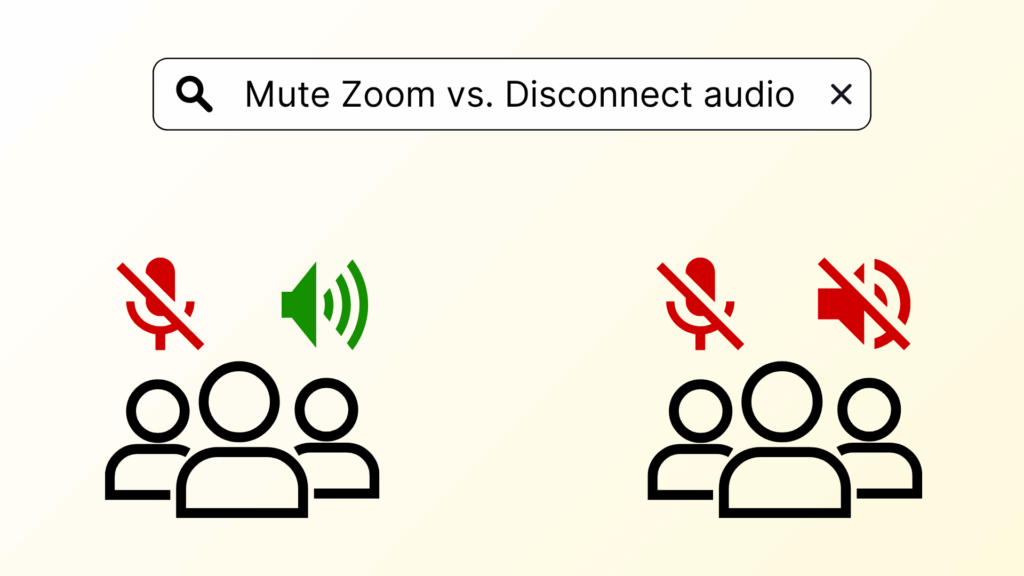
Host vs. Participant Controls
Who’s really in charge of the meeting? The answer is key to understanding the differences between the call roles and muting options. In this section, we will examine how to mute a Zoom meeting as a participant and a host, so regardless of the permissions, you stand on solid ground.
I suggest we start with the simple one: how to mute the microphone on Zoom as an attendee. Here are the options you have:
- The microphone icon: The microphone or mute button is a quick way to turn the microphone off and back on.
- Zoom mute shortcut: You don’t have to use the button all the time if you know the keyboard combination for how to mute Zoom. On Windows, click Alt + A to remove sound. If you use a Mac, press Command + Shift + A.
Now, let’s jump into the next question and learn how to mute participants in Zoom if you host the meeting:
- Mute all: You can mute all attendees in the Participants tab in the control menu. Additionally, you can configure whether you want to grant people access to unmute themselves or not.
- Mute on entry: How to automatically mute when joining Zoom? If you expand the More section, you’ll find the option Mute participants upon entry, and that’s the one you need.
- Mute individuals: The same Participant list lets you mute particular attendees. You need to hover over the person and choose to mute them.
What about peculiarities depending on the devices? We are about to uncover those in the next sections.
How to Mute Yourself on Zoom
Let’s be honest, knowing how to mute Zoom is something you’d like to know before joining the meeting. While the icon itself is the same for all devices, its title varies, which may be confusing.
Well, not anymore! Below, you will find steps on how to mute a microphone on Zoom with screenshots for all cases.
On Windows
There are two ways to join a meeting if you have Windows: using the Zoom app or joining through the web.
We will start with the app. Here is how to mute Zoom once you have joined the meeting:
- Hover over the window for the control panel to open.
- Find the microphone item with the “Audio” title.
- To mute yourself, click on the icon and ensure the microphone is red slashed.
- To unmute yourself, click again and check whether the microphone icon.
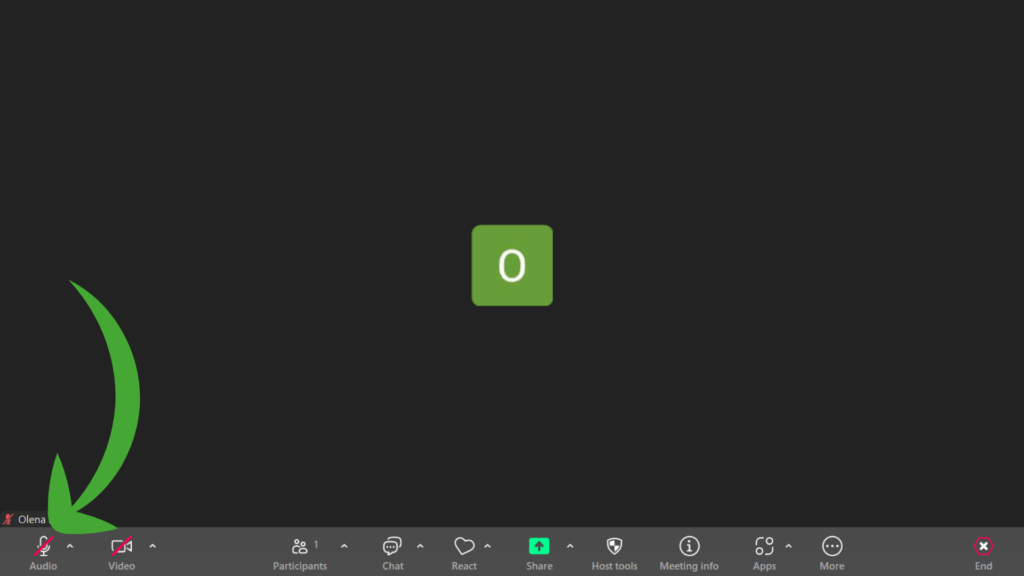
If you choose to use Zoom in your browser, follow these instructions with a visualisation for your convenience:
- Navigate to the control panel in the lower part of the screen.
- Find the “Mute/Unmute” button.
- To mute yourself, click on the button indicating “Mute”.
- To unmute yourself, click on the button indicating “Unmute”.
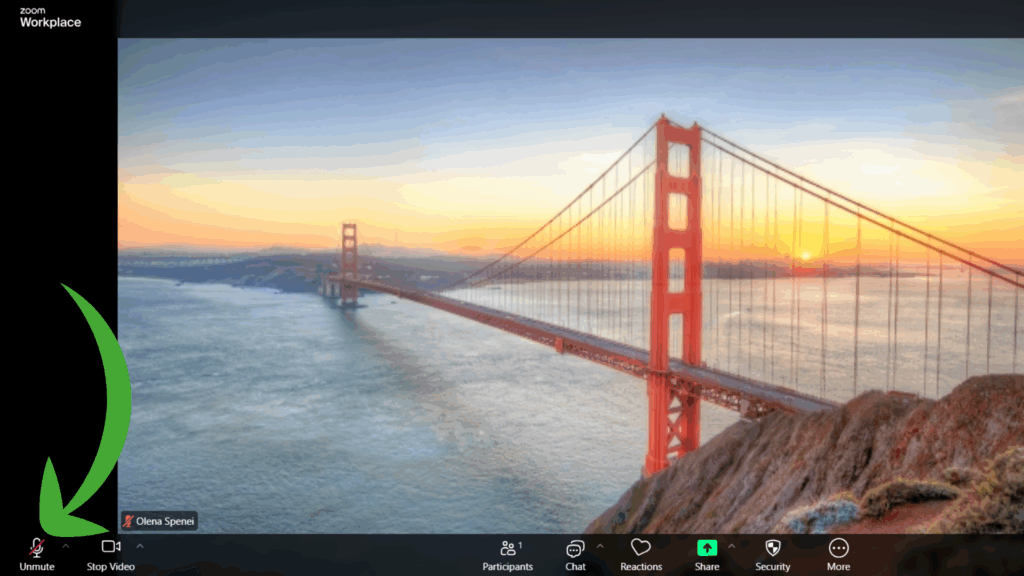
As an alternative, you can use the keyboard shortcut: Alt + A. To ensure the action has worked, check the icon status. If the icon is crossed, then the microphone is off; if not, then the sound is on.
On Android
The good thing for those who use the Android app is that the steps are similar to those on Windows. Here is how to mute yourself on Zoom:
- Tap on the screen with a Zoom meeting to open the control panel.
- Find the “Mute” button.
- Tap on it once and ensure it is red-slashed. Done!
On MacOS
Are you a team “Mac”? In this case, the section is for you. Follow these quick steps to mute Zoom and forget about accidentally disturbing the conversation.
- Hover over the window with Zoom to uncover the control panel.
- Find the “Mute” icon in the lower left corner of your screen.
- Click on it once and ensure it is crossed. Done!
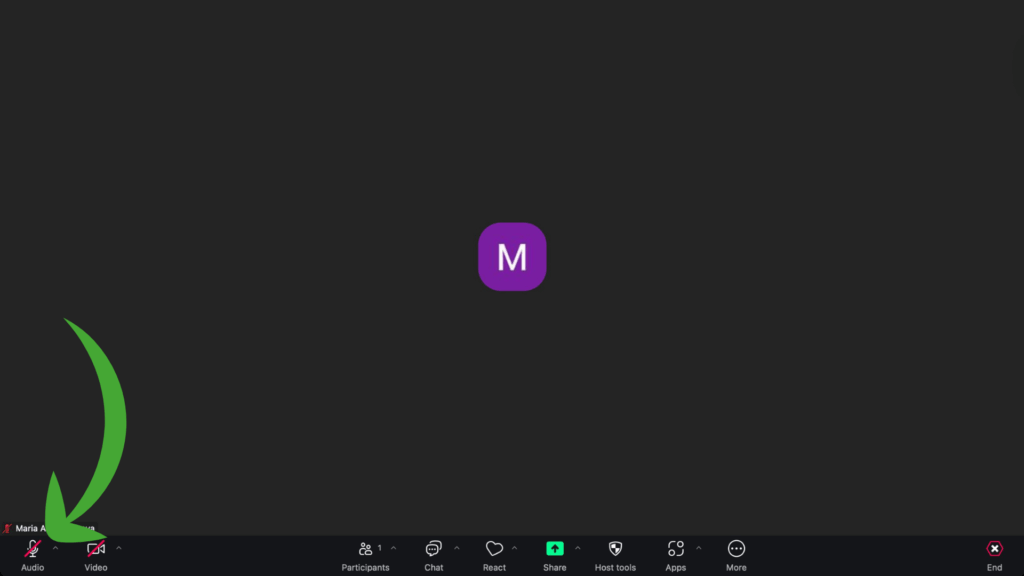
As an alternative tip, use a keyboard combination: Command + Shift + A, and your discussions are safe and sound.
On iOS
Mobile steps on iOS devices are no different from Mac, so you already know how to mute yourself on Zoom if you are using an iPhone:
- Tap on the screen to open the control panel.
- Find the “Mute” button.
- Tap on it once and ensure it is crossed. Done!
How to Mute Others on Zoom If You’re the Host
It’s time we learn how to mute everyone on Zoom. Radical? Yes. But sometimes, it is necessary. As a host, you own the sound and can configure the muting / unmuting options for all participants.
So, how do you mute Zoom attendees if you are the host?
On Windows
It’s Windows users’ turn now. Here are the steps you need to follow:
- Hover over your Zoom Client to open the control panel.
- Click on the “Participants” button.
- In the open side window, click “Mute all”. Done!
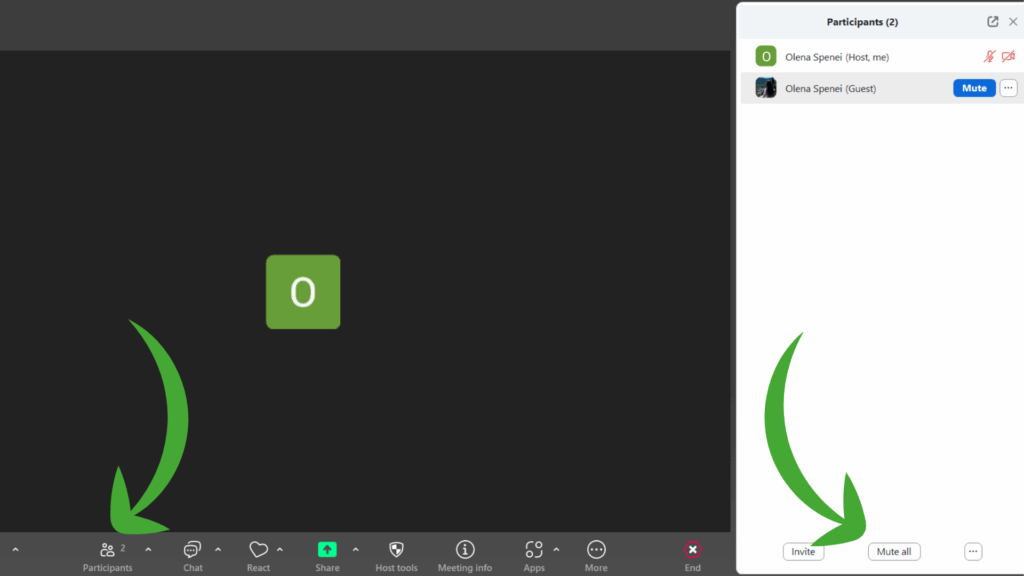
If you only need to mute a particular attendee, hover over the person in the list and click on the “Mute” button.
On Android
The Android users come next, and similar to the muting feature, it’s no different from Windows. Here are the steps on how to mute Zoom participants for those using the app:
- Tap on the screen to uncover the control panel.
- Click on the “Participants” button next to the chat box icon.
- Click “Mute all” or mute a particular person by clicking on the microphone icon next to their name.
On MacOS
The steps are identical to Windows and Android, so you can follow the same instructions to manage the microphones of your attendees:
- Hover over your Zoom Client to expand the control panel.
- Click on the “Participants” button next to the chat icon.
- Click “Mute all” or mute particular attendees by hitting the microphone icon next to their name.
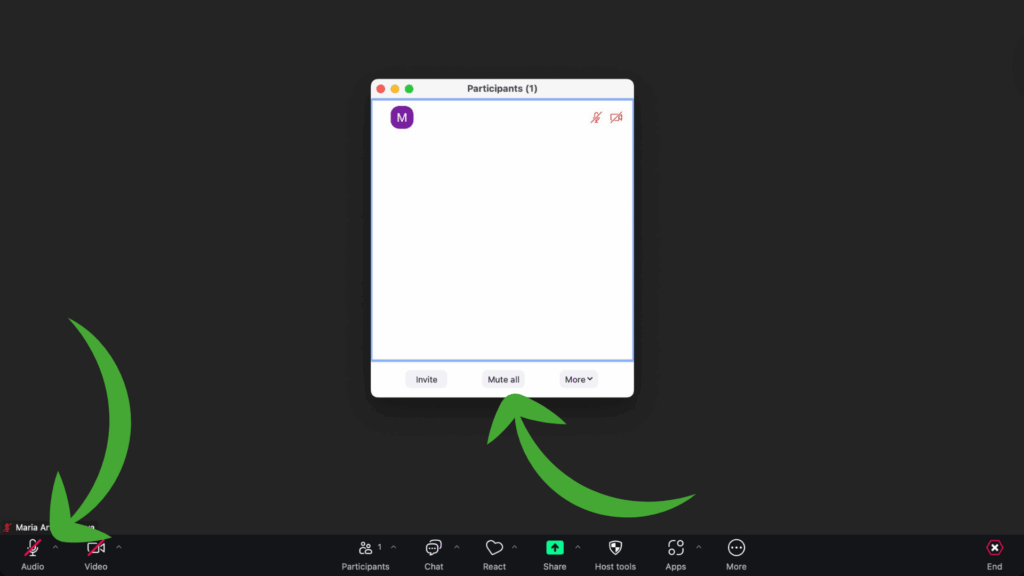
On iOS
Lastly, we have iOS users, but the steps remain the same. Here is how to mute Zoom attendees if you host the meeting:
- Tap on the screen to open the control panel.
- Find and click on the “Participants” button.
- Tap “Mute all” or mute particular attendees by turning their microphone off in the list.
How to Mute Zoom Meeting Without Being Obvious
How do you mute yourself without drawing extra attention? Sometimes, you need to appear active but still need to keep your voice off. The good thing is that it’s possible and easy to do!
Here are two simple tricks you may use for Zoom calls to mute yourself:
- Hover over your Zoom client to expand the control panel.
- Click on the arrow next to the microphone icon and choose “Audio settings”.
- Turn the toggle “Automatically adjust microphone volume” off.
- Decrease audio input to 0. Done!
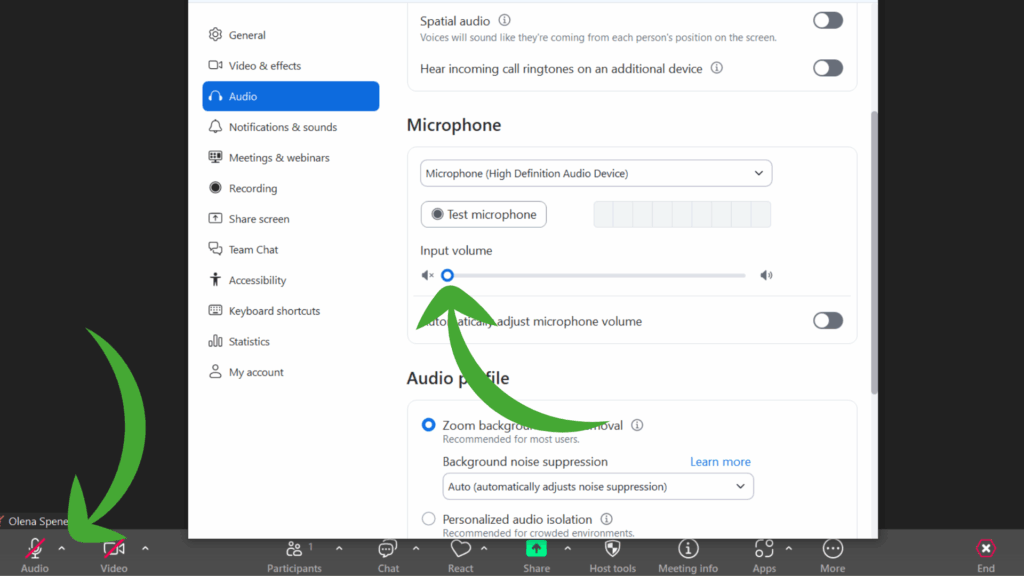
In some cases, it is the whole Zoom tab you need to mute. So, what are the steps to do it?
- Hover over your Zoom client to expand the control panel.
- Click on the arrow next to the microphone icon and choose “Audio settings”.
- Decrease the audio output by moving the volume slider to 0, and done!
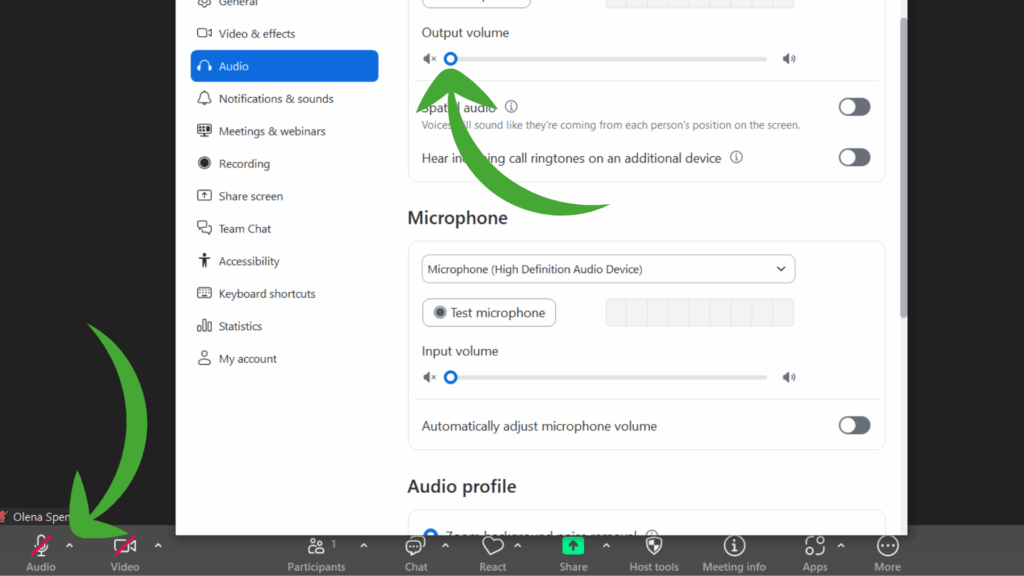
Troubleshooting Zoom Mute Problems
The first step to resolving a technical issue with Zoom is to understand what is causing it. I came across a few cases that stressed me about audio, and I am about to share the details, so you don’t have to.
- Permissions from a Zoom meeting host: If you cannot unmute yourself during a conference call, the host may have disabled the unmuting options for all attendees.
- Bluetooth interference: The sound goes off and on? If you use a wireless headphone set with a microphone, there may be a problem with the connection. Switch back to the computer or phone audio and restart the Bluetooth device.
- Not granted Zoom permissions: If you see the “Join audio” notification next to the microphone item, Zoom does not have permissions to your microphone. You need to provide access to the mic, and the sound will be back.
If basic troubleshooting does not help, check Help & Resources or message the support team directly. Personally, I find Zoom Community quite helpful, so this can be an alternative.
Get Value Out of Muted Zoom Calls With Sembly AI
How does capturing all meeting details without having to listen sound? Probably too good to be true, but Sembly makes it possible. Its features go beyond the standard record & transcribe and allow you to get value out of conversations without manual efforts.
Let’s take a closer look at how it can improve your Zoom meeting experience:
- Personal insights: Sembly understands context and can provide AI insights with a brief description, next steps, and potential deliverables. Forget about following up with a manager to get relevant key meeting details.
- Sharp meeting notes & summaries: No more lost sticky notes or subjective meeting briefs. Sembly automatically generates AI notes and summaries with key details you need.
- Actionable tasks: You can skip task creation and go straight to execution. Sembly extracts tasks with deadlines, the assignee and assigner, as well as the corresponding workstream.
- AI artifacts: The best about Sembly is its unique AI feature that enables professionals to automate deliverables. Whether it is a platform training session or a marketing strategy plan, the tool provides comprehensive results within minutes.
With Sembly as your Zoom meeting assistant, muting has no impact on the results. You can dedicate time to what’s important and let the tool handle the records for you.
Wrapping Up
Sometimes, knowing how to mute Zoom audio not only helps to keep the audio clean but also ensures you are in control of the meeting. Whether you host the call or attend it, you can block background noise, protect sensitive information, and ensure there are no distractions.
With advanced AI meeting note-takers like Sembly, you can get value out of each conversation, regardless of your microphone and Zoom’s window state. I hope this article has helped you manage calls with confidence. May no sound distract you from the meeting. Good luck!
FAQ
How to unmute on Zoom with keyboard shortcuts?
Here is how to mute Zoom or unmute it back using your keyboard, depending on your operating system.
- Windows: Alt + A
- MacOS: Command + Shift + A
How to mute someone on Zoom without being the host?
Unfortunately, you cannot mute another Zoom participant if you are not the host. As an alternative, you may decrease the audio output volume or ask the host to mute the attendee.
How to mute a Zoom meeting without muting the computer?
You can decrease the audio output for your Zoom call. This only applies to the sound within the meeting, so the computer sound remains intact.
Here are the methods on how to mute Zoom:
- Hover over your Zoom Client to expand the control panel.
- Click on the arrow next to the microphone icon.
- Choose Audio Settings.
- Find the Audio Output slider and move it to 0.
- Done.
Can Zoom turn off the sound when someone joins?
Yes! You can disable the chime when other participants join your Zoom Meeting. Here are the steps you need to take:
- Hover over the window to open the control panel.
- Open Participants.
- Click the (…) button.
- Uncheck “Play sound when someone joins or leaves” in the list.
- Multi-meeting chats
- AI Insights
- AI Artifacts